How to setup your Stop-Loss
A step-by-step guide to setting Stop-Loss protection in your Vault
To enable the protection for your Vault, you first need to go to your Vault’s page, where you should see the navigation tabs, as shown in Figure 1:
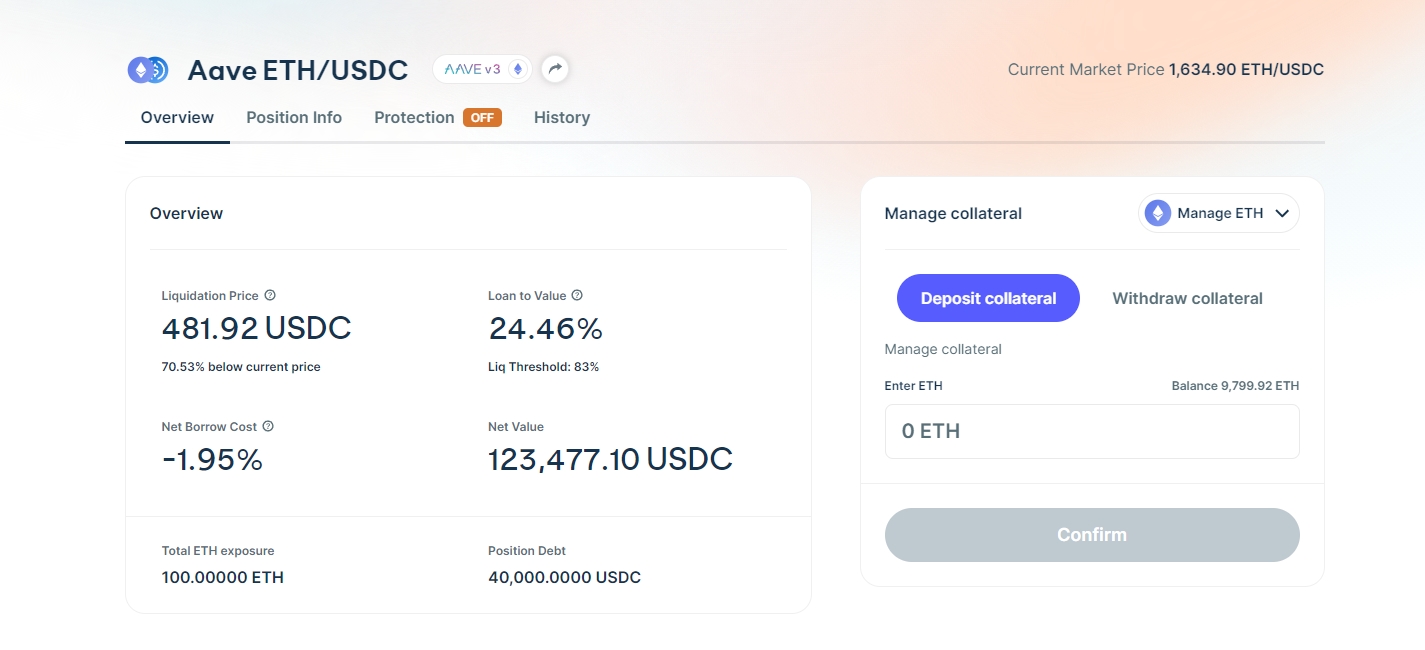
Clicking on the “Protection” tab will show you the Stop-Loss protection view, similar to Figure 2:
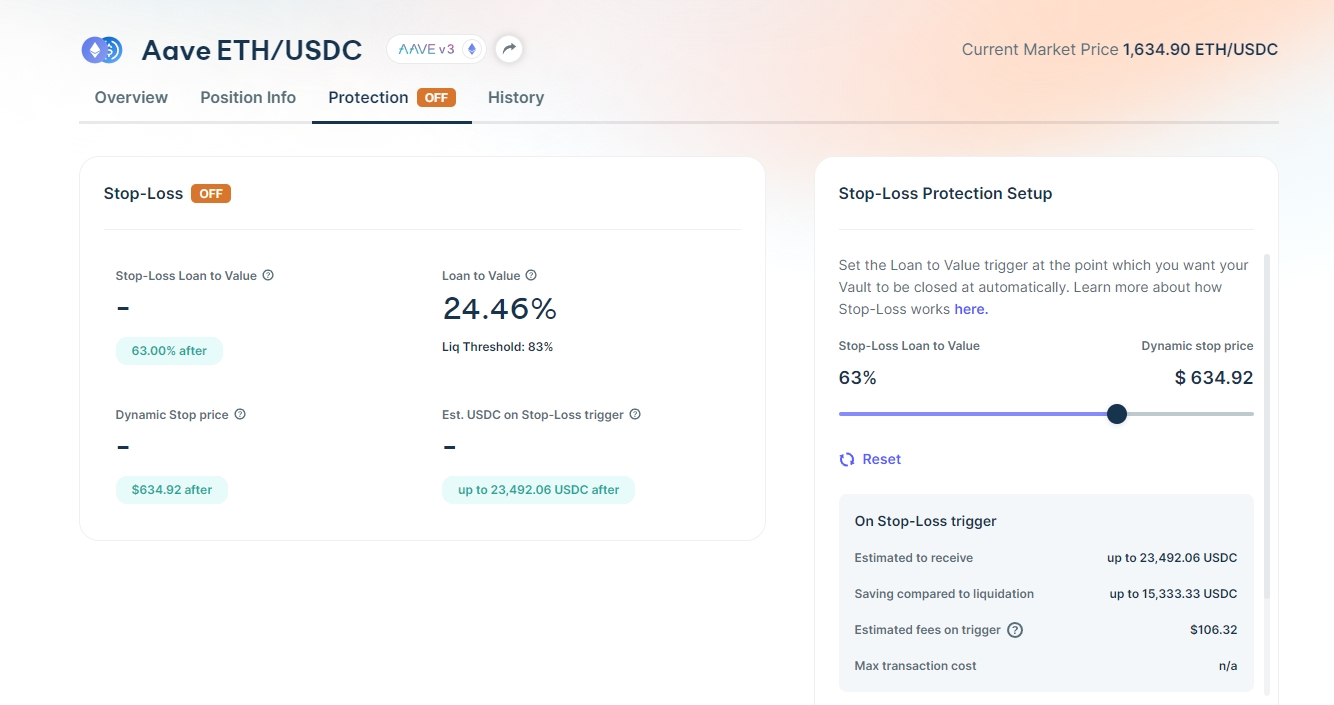
Here you can configure the Stop-Loss protection parameters from the slider and buttons located in the box shown at the right side of the screen. Ensure to read and understand the costs of setting up the protection and the inherent risks associated with the process.
When you settle on the protection parameters for your Vault, you must send a transaction to confirm your changes. You can do so by clicking the “Add Stop Loss” button, at the bottom of the box.
Once this transaction is confirmed, your Vault will be protected.
Watch a quick example of setting up the protection in the video below.
Was this helpful?
